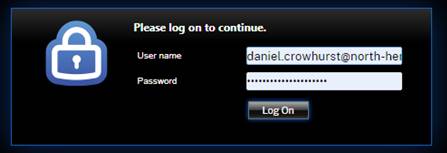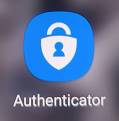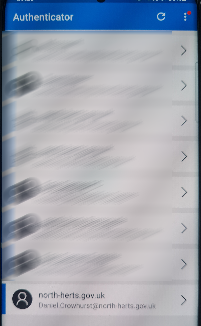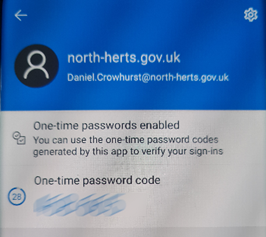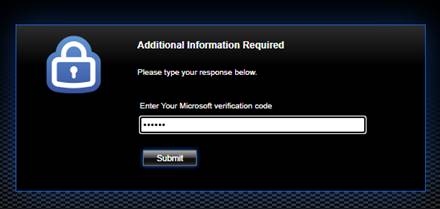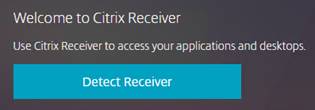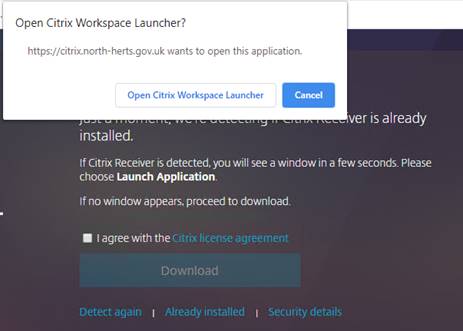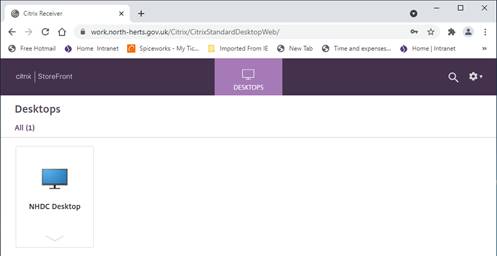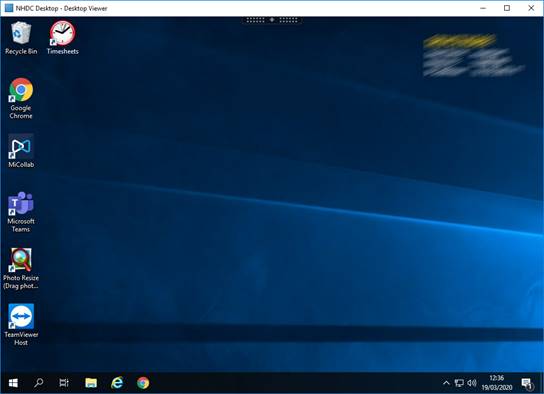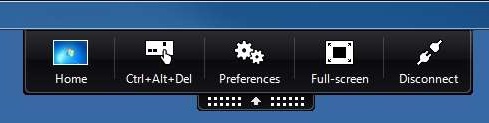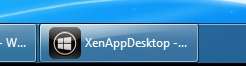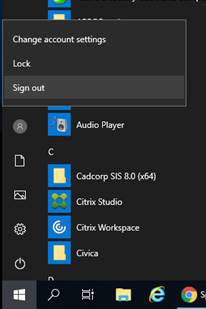
Remote
Access Setup Guide
Welcome
The NHDC homeworking solution is delivered through use of Citrix technologies using your device and broadband connecting to NHDC over a secure connection. At no point do NHDC have access to your home device or files and likewise NHDC is protected from anything on your home device. The NHDC Citrix system provides users with a fully immersing desktop experience allowing full access to systems, files and applications to accomplish your day to day work.
What
we recommend before you get started
As a minimum we highly recommend that you ensure you have the following on your PC
· Anti-Virus installed and up to date
· A broadband connection speed greater that 2Mb
· Microsoft Windows 10 (Windows 7 is not supported)
· Modern Internet Browser such as Chrome, Edge or Firefox*
*Note: As everyone’s home PC’s are different there
are limitless variations of home device setups.
We try to support where possible as many of these from different
Operating systems such as OS X, iOS, and also different web browsers such as,
Safari.
Please note that we can only fully support Microsoft Windows 10 or above with a modern browser.
Getting
started
There are 4 main steps to complete. Each is detailed in the order below but these are.
2. Logging in
Please take your time to follow these instructions. If you have any questions or require assistance please contact the NHDC IT Helpdesk on 01462 474444
Step
1 – Citrix Installation
|
|
|
If your device has multiple user accounts please ensure you are logged in with an account that has rights to install software on to your device. |
|
|
|
|
|
|
Click on the relevant link below to access the Citrix Workspace download page. Select ‘Download Citrix Workspace app for Windows’ and install the downloaded file allowing and accepting all prompts as it installs. Select ‘Download Citrix Workspace app for Mac’ and install the downloaded file allowing and accepting all prompts as it installs. |
|
|
|
Step
2 – Logging in
|
|
|
|
|
|
|
Go to the logon page at https:\\work.north-herts.gov.uk Enter your email address and password and press the Log On button
|
|
|
|
|
|
Open the Microsoft Authenticator mobile app and unlock to access your configured accounts
Select your NHDC account from the app and your Microsoft verification code will now be displayed. THIS WILL CHANGE EVERY 30 SECONDS
|
|
|
|
|
|
Enter the Generated code into the Microsoft verification code field and press the Submit button
If prompted click Detect Receiver
You now will be prompted in different ways depending on your browser. Either tick the I agree box and click on already installed or the Open Citrix Workspace launcher. You may need to do both or one of the options.
|
Step
3 – Using the Citrix Desktop
|
|
|
|
|
|
|
Once logged in you will be taken to a screen similar to below. The system is set to auto launch the desktop, however depending on your own devices settings this may not launch automatically. If the app does not launch click ONCE on the NHDC Desktop icon. You may also need to click on a file that gets downloaded again depending on your browser.
|
|
|
|
|
|
The Citrix Desktop will now launch. Please wait while the system connects you and launches your desktop Once in your desktop will be presented to you like below.
From here you are able to launch all your applications and have access to all your documents. |
|
|
|
|
|
If on first launching the desktop is its self in a small window on your own PC then click on the black tab at the top of the desktop screen to reveal some additional buttons.
Click on the Full-Screen button. This will resize to take over you whole screen (your own desktop is still loaded but behind this screen) |
|
|
|
|
|
During your working time if you wish to do anything on your own PC you can minimise the NHDC Desktop by clicking on the black tab at the top and click on the Home button
Once you wish to go back to the NHDC desktop click on it in your bottom task bar
If this black tab does not exist on your screen you will need to log out and uninstall any old Citrix programs from your own PC and follow step 1 on this page. |
|
|
|
|
|
Once finished with your desktop for the day you must sign out of your desktop and not just disconnect. If you do not sign out then you will have issues logging back in or logging back in at the office. This is the same when in the office and heading home to work. To sign out
click the start button, then click the This will log you out of the Citrix Desktop and return you to your own PC. |
If you have any questions or for any support matters please contact the NHDC IT Helpdesk on 01462 474444